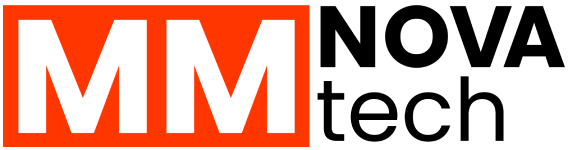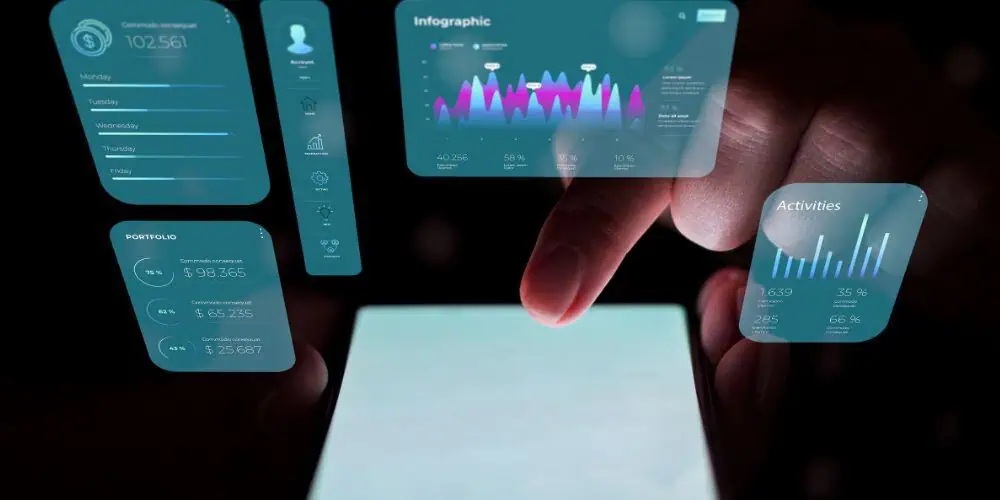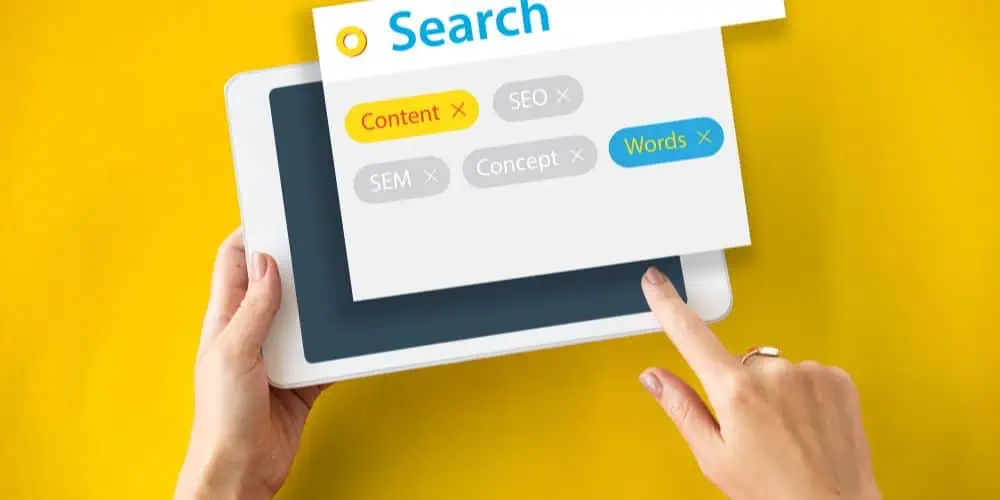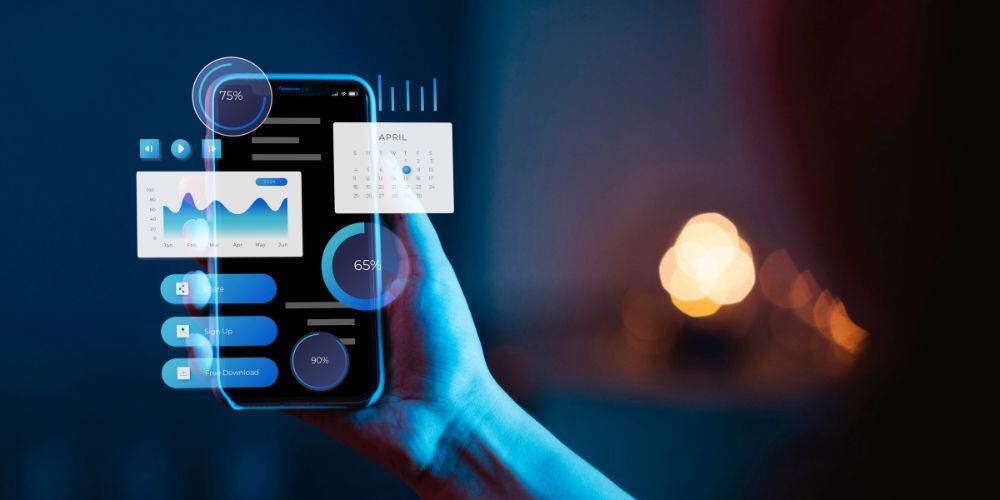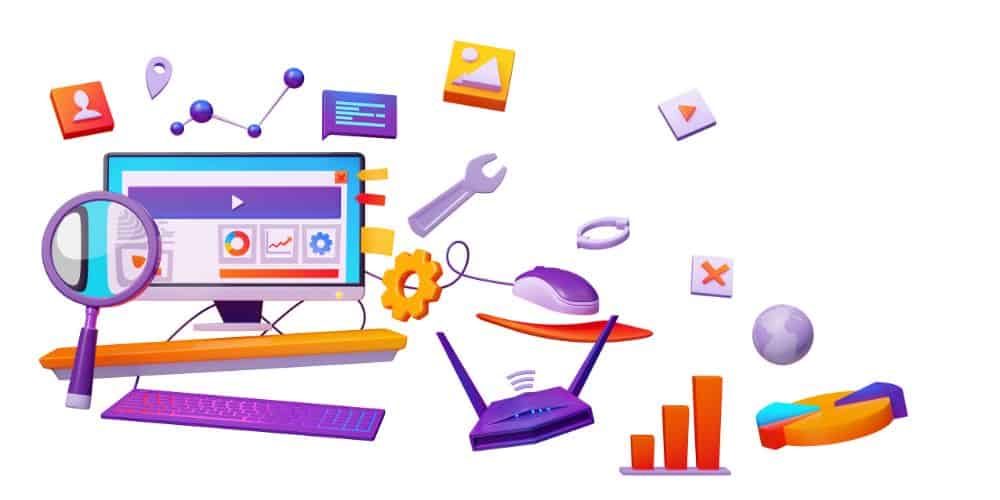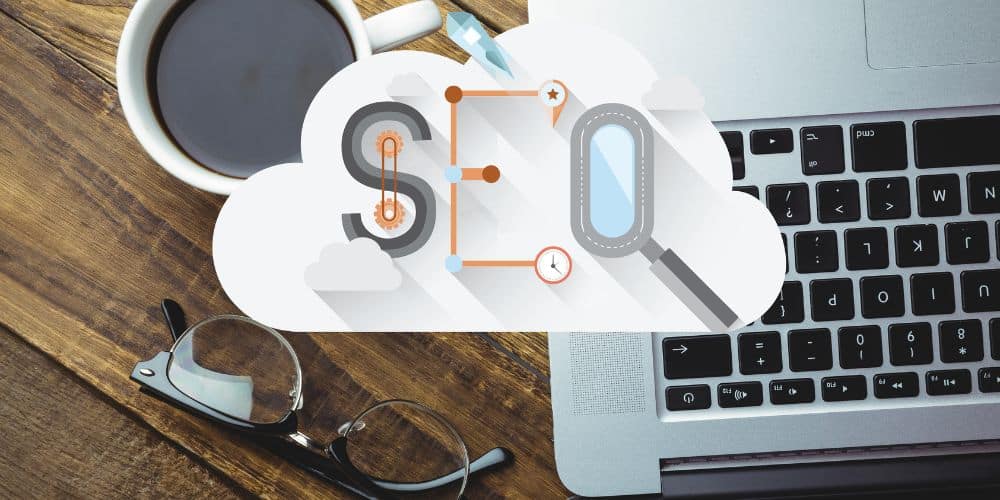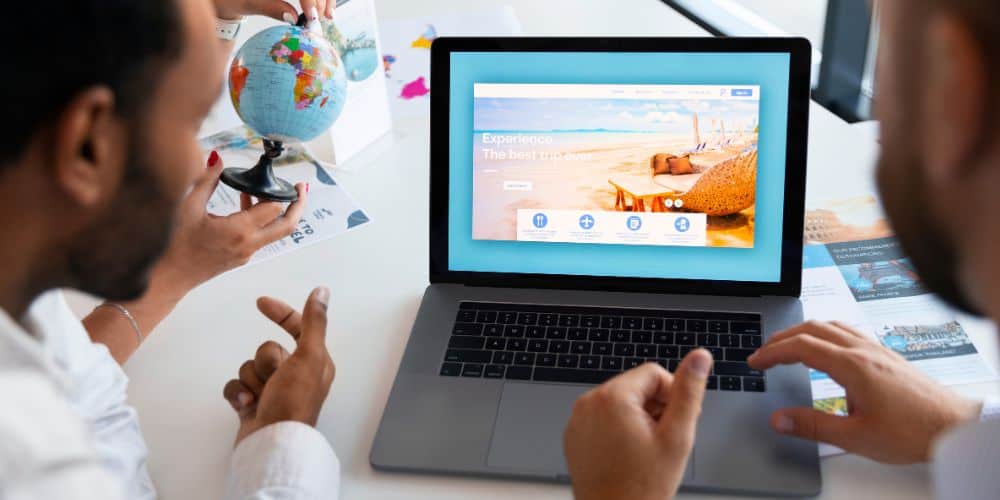
You click on a website and wait. And wait. The page loads in slow motion and you’re already thinking about hitting the back button. Most of the time, oversized images are the culprit. When your site serves large image files, it directly impacts your Largest Contentful Paint (LCP). LCP is a metric that shows how long it takes for your main content to load. Poor LCP scores mean visitors won’t enjoy coming to your site. It will also hurt your search rankings. But you can fix this. Proper web image optimization can significantly improve your site speed without sacrificing visual quality.
Why Images Slow Down Your Website
A web page is made of different elements that include headings, paragraphs, images, buttons, and links. Images typically take up most of the webpage’s file size. If it has a 5MB unoptimized picture, it will take more time to load.
LCP specifically tracks when the largest visible element loads and that’s usually a hero image or banner. If that image takes forever to appear, your LCP suffers. Google considers anything over 2.5 seconds as poor performance. The solution isn’t to remove images altogether. It’s to optimize them properly.
Choosing the Right Image Format
Images come in a lot of different formats. Each one serves a different purpose. Picking the wrong format can increase your file sizes unnecessarily.
JPEG: This works best for photographs and complex images with many colors. JPEG offers solid compression but loses some quality in the process. Still, for most photos, the quality loss is barely noticeable.
PNG: PNG is a great format for graphics, logos, and images that need transparency. The files are larger than JPEGs, but the quality stays crisp. Use PNG when you need that transparent background or when dealing with text-heavy images.
SVG: Perfect for icons, logos, and simple graphics. These vector files scale infinitely without losing quality. They usually have tiny file sizes too. We always recommend SVG for your site’s branding elements.
Now, let’s talk about modern formats. WebP vs PNG vs JPEG is a common debate, and WebP often wins. It combines the best of both worlds. You get smaller file sizes than JPEG with PNG’s transparency support. AVIF is even newer and offers better compression, though browser support is still catching up. Converting your images to WebP can reduce file sizes by 25 to 35 percent without visible quality loss.
How to Compress Images Effectively
Compression is an important part of image optimization. We would say it’s the main thing. By compressing an image, you can reduce file size while keeping images sharp enough for the web. The key is finding that sweet spot between size and quality.
When you compress images for website use, aim for the smallest file size that still looks good on screen. Remember, web images don’t need the same resolution as print images. A quality setting of 75 to 85 percent usually works well for JPEGs.
Several tools make compression simple. These are among the best image compression tools available because they automate the technical work while giving you control over quality.
- ShortPixel: This image optimization tool is also a great WordPress plugin. It supports all major formats, including WebP conversion. You see a clean interface and the results are consistently good.
- TinyPNG: This offers a straightforward drag and drop interface. Despite the name, it handles both PNG and JPEG files. The compression is aggressive but smart. You can process up to 20 images at once for free.
- Squoosh: It’s actually cool. A free web app that lets you compare different formats and compression levels side by side. You can see exactly how each adjustment affects your file size and quality.
Implementing Image Optimization on WordPress
WordPress makes up a huge chunk of the web, so let’s walk through a practical setup. Installing an image optimization plugin is your first step.
Smush: One of the most popular free options. After installing it, head to the settings and enable automatic compression for new uploads. Turn on lazy loading (we’ll cover this next). You can also bulk optimize your existing images with one click. The free version handles most needs for small to medium sites.
ShortPixel: This offers more advanced features if you need them. It includes WebP conversion, backup options, and more aggressive compression. The free tier handles 100 images per month, which works for smaller sites. For busier sites, the paid plans are worth considering.
It’s better to do things in a proper workflow. Upload your images, let the plugin compress them automatically, then check a few samples to ensure quality. You can then adjust the compression level if needed. Most plugins remember your preferences for future uploads.
The Power of Lazy Loading in Image Optimization for the Web
Lazy loading images is a simple technique with a massive impact. Instead of loading every image when the page loads, lazy loading defers off-screen images until the user scrolls near them. This speeds up initial page load significantly.
A blog post with 20 quality images may take a very long time to load. Without lazy loading, the browser downloads all 20 images immediately. Lazy loading fixes this by loading images on demand. Optimizing your site’s page speed goes beyond just images, but lazy loading is one of the easiest wins you can implement today.
WordPress has native lazy loading built in since version 5.5. It works automatically for most themes.
How to Reduce Image Size Without Losing Quality
Learning how to reduce image size without losing quality starts with smart resizing. Don’t upload a 4000 pixel image when your content column is only 800 pixels wide. Scale images down before uploading.
- Check your website’s actual display dimensions first.
- You can use compression levels between 75 and 85 percent for web images.
- Most visitors won’t notice the difference between 100 and 80 percent quality.
- File sizes drop dramatically with proper compression settings.
Most users check websites on their phone during their commute and switch to a laptop at home. Good websites detect this and serve them appropriately sized images. They get fast loading on mobile data. Mobile users get smaller files and desktop visitors see sharper versions.
After optimizing your images, check your results. Tools like Google PageSpeed Insights and GTmetrix show your LCP scores and identify remaining image issues. You should see noticeable improvements in load times and performance scores.
Beyond Images: Complete Site Performance
Image optimization for the web solves a major performance bottleneck, but it’s just one piece of the puzzle. Your site’s overall speed depends on multiple factors working together. Server response times, caching, code efficiency… they all matter. Even perfectly optimized images won’t save a site running on slow hosting.
Start with images because they offer the biggest impact for the least effort. Compress your existing images, implement lazy loading, and switch to modern formats like WebP. These changes alone can cut your page load times in half. Your visitors will notice the difference immediately, and Google will reward you with better rankings.